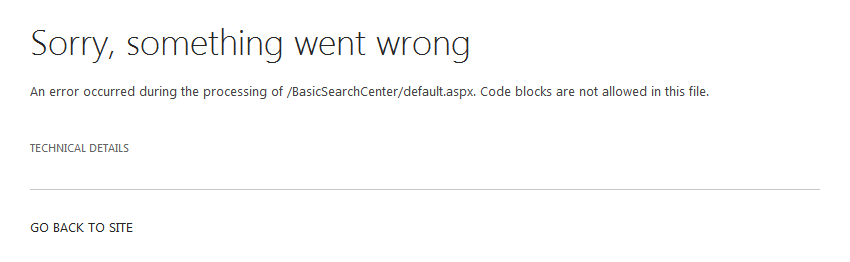Installation of 002 MT Custom Look for Basic Search Center
It is highly recommended to store core theme files (CSS and images) directly on your SharePoint server (15 Hive). This installation method will save you a great amount of time. If you do so, you will not be required to add theme files (CSS and images) to newly created sites in the event that you are not going to use (import) the design package.
Also:
- Edit a web.config file in order to attach a Custom Master Page to Basic Search Center
- To apply the 002 MT Custom Look for Basic Search Center
This document applies to the following site types:
Basic Search Center (this document does not apply to Enterprise Search Center).
Installation Order
IMPORTANT:
In order to apply a custom look for Basic Search Center, you must have an access to the server. You need to edit the web.confg file for your IIS web site. Otherwise you will not be able to attach any custom master page to Basic Search Center. You will notice the following error message (this error does not apply to Enterprise Search Center):
- On your server, navigate to Your SharePoint Local Disc:\inetpub\wwwroot\wss\VirtualDirectories, and expand folder for your IIS web site (e.g. 80, or 54321).
- Locate a web.config file, and make a backup copy of your original web.config.
- Open a web.config file in your editor, and search for <PageParserPaths>
- Replace:
<PageParserPaths>
</PageParserPaths>
with:
<PageParserPaths>
<PageParserPath VirtualPath="/*" CompilationMode="Always" AllowServerSideScript="true" IncludeSubFolders="true" />
</PageParserPaths>
- Save the file.
From now on you will be able to apply a custom master page to your Basic Search Center.
A. Edit a web.config file in order to attach a Custom Master Page to Basic Search Center
- To apply the 002 MT Custom Look for Basic Search Center in the case that it is created as a top-level site (Site Collection), follow instructions under On SharePoint 2013 / Foundation 2013 / Office 365.
- To apply the 002 MT Custom Look for Basic Search Center in the case that it is created as a subsite of your Site Collection, follow instructions under Applying the 002 MT Custom Look to Subsites on SharePoint 2013 / Office 365, or Applying the 002 MT Custom Look to Subsites on Foundation 2013.