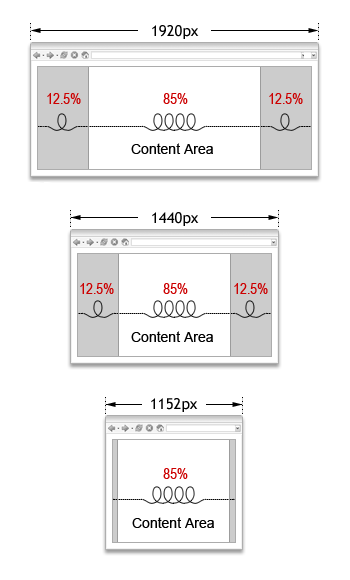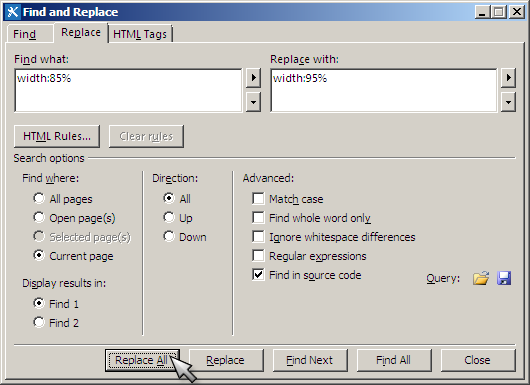Other Instructions
Changing the Width of Layouts
OPTIONAL
- Open the 002_MT-CSS.CSS file in SharePoint Designer -> Check out the file if needed, and simply search for width:85%.
- Perform a Find and Replace operation (Ctrl+F).
- Click Replace All button -> Save the file (Ctrl+S).
- In order to see changes, the 002_MT-CSS.CSS needs to be updated (overwritten) in following locations:
A - If the 002_MT-CSS.CSS is stored on your server (15 Hive):- 15 Hive - 1033/STYLES/Themable folder.
- Navigate to 15 Hive - 1033/STYLES/Themable folder.
- Overwrite the 002_MT-CSS.CSS.
- Site/Style Library/Themable folder.
- Open your site http://YourSharePointSite in SharePoint Designer, click All Files (left pane), and expand Style Library -> Themable folder (right pane).
- Open the 002_MT-CSS.CSS (check out if needed) -> Overwrite the file.
- Check in (if needed) -> Publish a major version -> Click Ok.
- 15 Hive - 1033/STYLES/Themable folder.
- Open your site http://YourSharePointSite in your browser, Click Change the look (on the Settings menu, or on the Site Setting page under Look and Feel) -> Reapply the 002 MT look.
The templates enclosed in YourPackage.zip are set to 85% liquid width layout. Liquid layouts are based on percentages of the current browser window's size.
They flex with the size of the window, even if the current viewer changes their browser size as they're viewing the site. You may change the width of our layouts to fit your needs. The image below demonstrates how our 85% liquid layout works (the 12.5% margins disappear below 1152 pixels in width):
To change the width you need to edit the CSS file 002_MT-CSS.CSS. You may change the width to 95%, 100%, fixed width, etc.
Enter following:
for Find what: width:85%
for Replace with: width:95%
Copyright © 2013 MasterThemes, Inc. All rights reserved.