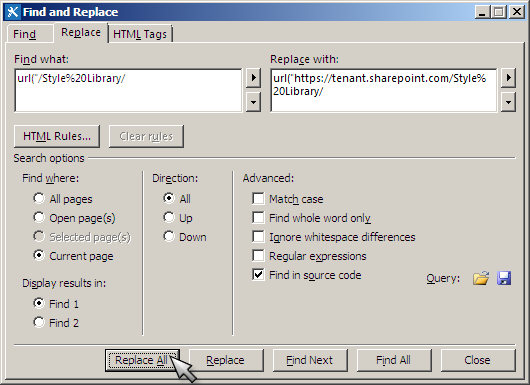Adjustments for Sites located on SharePoint Online Tenant's Root Site
Follow the steps below If the applied 005 MT theme is not displayed correctly on SharePoint Online tenant's root site (e.g. https://tenant.sharepoint.com or https://tenant.sharepoint.com/TeamSite).
- Install SharePoint Designer 2013
(to download SharePoint Designer 2013 visit the Official Microsoft® Download Center at http://www.microsoft.com/en-us/download/details.aspx?id=35491). - Open your tenant's root site in SharePoint Designer 2013 (e.g. https://tenant.sharepoint.com).
- In the left pane click All Files
- In the right pane navigate to _catalogs -> masterpage folder
- Right click the 005_MT-Master-VRT.master maser page, Check Out the file and open it by selecting Edit File in advanced Mode
- Perform a Find operation (Ctrl+F):
Search for:
"<% $SPUrl:~site/Style Library/Themable/005_MT-CSS.CSS %>"
and replace it with:"https://YourTenant.sharepoint.com/Style Library/Themable/005_MT-CSS.CSS"
- Save and Check-In the file
- Repeat steps 4 - 6 for the 005_MT-Footer-VRT.master maser page.
- Next, click again All Files (left pane) -> navigate to Styles Library (right pane) -> Themable folder -> Check Out and open the 005_MT-CSS.CSS file.
- Perform a Find and Replace operation (Ctrl+F) -> click Replace All button -> Save the file (Ctrl+S):
- Check in the 005_MT-CSS.CSS -> Publish a major version -> Click Ok.
- Repeat steps 9 - 11 for 005_MT-Bootstrap.CSS.
- Reapply the 005 MT look (change the look). You may need to clear your browser's cache before you see the changes.
Enter the following:
for Find what: url("/Style%20Library/
for Replace with: url("https://tenant.sharepoint.com/Style%20Library/
Copyright © 2013-2019 MasterThemes, Inc. All rights reserved.