Installation of Modern Page Templates on SharePoint On-Premises 2019
Communication Sites (Topic and Showcase), and Modern Team Sites.
-
Extract YourPackage.zip file.
-
Navigate to the top-level modern site (Communication Topic or Communication Showcase are recommended) of the site collection you want to add modern page templates to.
-
Open the settings menu by clicking the gears icon on the top navigation bar, and then select Site Information > View all site settings to go to the Site Settings page.
-
On the Site Settings page, select Solutions under Web Designer Galleries.
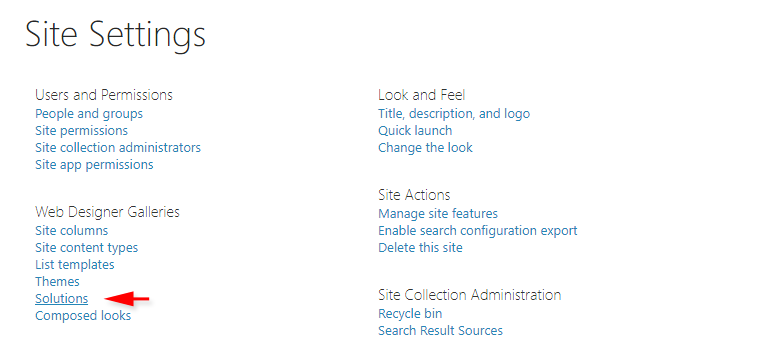
-
In the Solutions Gallery, select Upload Solution > navigate to the extracted YourPackage.zip > Modern_Templates > SP2019 folder, and upload the Modern_Templates_OnPrem.wsp file.
-
Activate the uploaded solution.
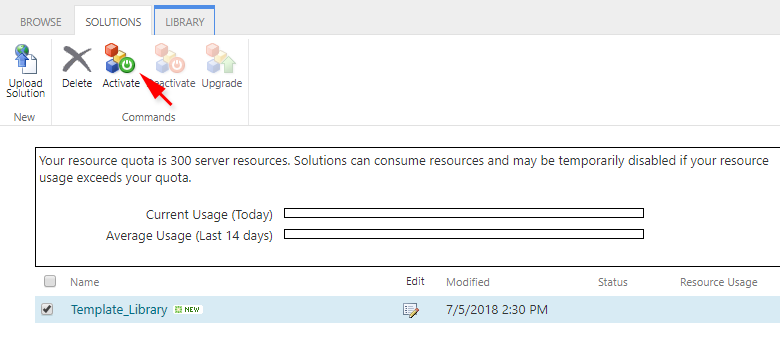
-
Navigate to the top-level site of the site collection you want to add modern page templates to. Open the settings menu by clicking the gears icon on the top navigation bar, and then select Site Contents
- On the Site Contents page click New and select Subsite
-
In the New SharePoint Site form, provide necessary information for your new subsite. Under the Template Selection section click Custom tab, and select Modern Templates.
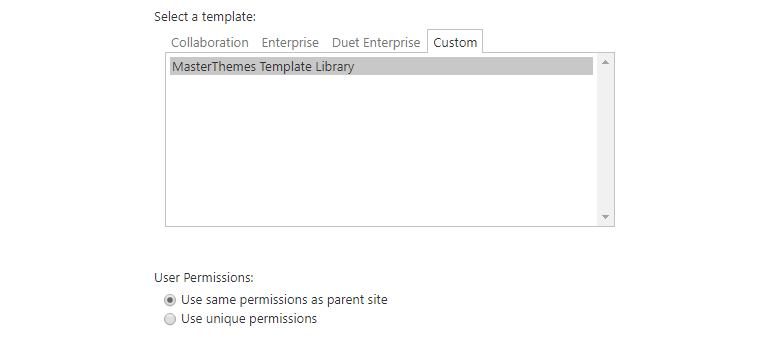
-
Select No for Navigation inheritance and click Create. The template includes its own navigation structure to help you easily browse through predefined pages.
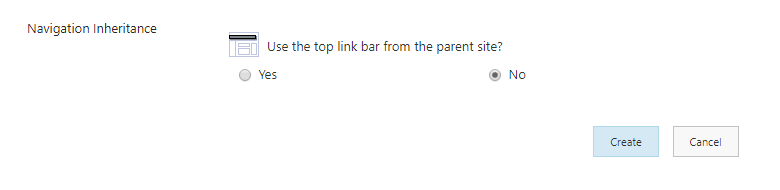
- To see how the page templates look like with the SPFx Modern Theme Solution applied, click the gears icon on the top navigation bar of your newly created subsite, select Add an app to go to your Apps page, and install the MT-Modern-OnPrem-02 solution.
Important Note*
Important Note for Modern Team Sites:
You can also use the Modern Templates WSP solution (Modern_Templates.wsp) on Modern Team Sites, however, the navigation enclosed in the solution is structured for Communication Sites. Due to the layout differences between Communication sites and Modern Team Site, it will not be displayed correctly within modern subsite(s) created under Modern Team Site (top-level site).
If you wish to add Modern Page Templates to modern Team Sites, it is recommended to create a subsite using the Modern Templates WSP solution within Communication Site first, and then from there, copy all page templates to Modern Team Site's Pages directory.
-
Download SharePoint Designer 2013 from Microsoft Download Center, and install it on your device (it is a free software).
- Open the modern subsite (created in step 1) in SharePoint Designer (under site name paste URL to your subsite).
-
When the subsite is loaded, navigate to the Site Pages folder, select all (Clrl+A) ".aspx" pages stored in this folder, and copy them to your clipboard (Ctrl+C).
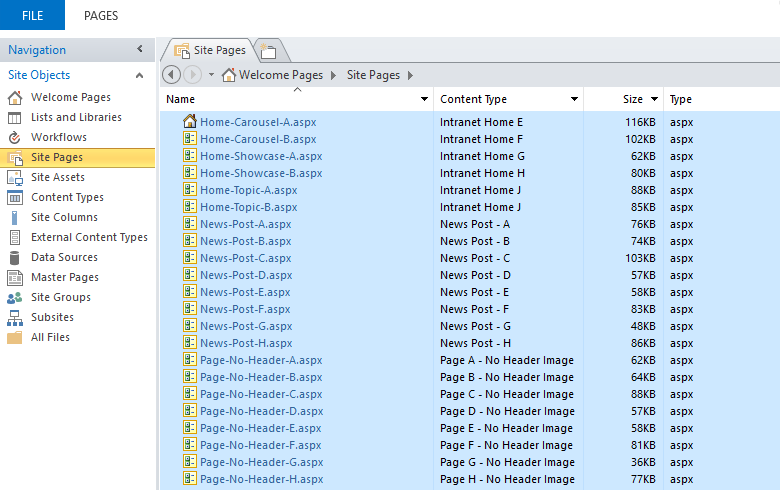
- Next, in SharePoint Designer open, the modern site to which you want to add the Modern Page Templates.
-
When the modern site is loaded, navigate to the Site Pages folder, click the empty space (in the right pane), and paste files from your clipboard (Ctrl+V) to it.
-
After the page templates are placed in a new location, you can access them from your browser and start providing edits.
Note:
Modern Page Templates delivered with your package can be used on Communication Sites, and Modern Team Sites.
There are multiple ways of copying or moving contents across SharePoint sites. In this step, you will find two methods of adding the Modern Page Templates to Modern Sites:
B - from your theme package using SharePoint Designer 2013
The easiest and recommended method of adding the Modern Page Templates to Modern Sites is to use SharePoint Designer 2013. This software supports SharePoint SharePoint On-Premises 2019 in addition to SharePoint 2016, and 2013 versions. With SharePoint Designer 2013 you can quickly copy multiple page templates to any modern site.
Method - A * this method is recommended
To add the "Modern Page Templates" from a subsite to a modern site using SharePoint Designer 2013:
- Open the extracted YourPackage.zip file > Modern_Templates > SP2019 > Site_Pages folder, select all (Clrl+A) ".aspx" pages stored in this folder, and copy them to your clipboard (Ctrl+C).
In SharePoint Designer open the modern site to which you want to add the Modern Page Templates.
-
When the modern site is loaded, navigate to the Site Pages folder, click the empty space (in the right pane), and paste files from your clipboard (Ctrl+V) to it.
-
After the page templates are placed in a new location, you can access them from your browser and start providing edits.
Method - B
To add the "Modern Page Templates" directly from your Theme Package to a modern site using SharePoint Designer 2013:
Note:
All the ".aspx" source files for Modern Page Templates are enclosed in the Site_Pages folder of the Theme Package (the extracted YourPackage.zip file). You can use SharePoint Designer to add them directly to your modern sites, without creating a subsite using Modern Templates wsp solution. Be advised that if you add them to the Site Pages list this way, the image libraries referenced in them will not be created. You will still be able edit the templates, but without seeing images.