Adding Layouts (Pages) with Predefined Content to Publishing Sites
Adding Layouts (Pages) with Predefined Content to Publishing Sites is optional. To install Layouts with Predefined Content for Publishing Sites you need to use SharePoint 2013 Management Shell.
The following Layouts (Pages) with Predefined Content are designed to be added to Publishing Sites ONLY:
- Welcome-3-Column-A.aspx - 3-Column Welcome Page Layout with Predefined Content
- Welcome-3-Column-B.aspx - 3-Column Welcome Page Layout with Predefined Content
- Welcome-2-Column-A.aspx - 2-Column Welcome Page Layout with Left Sidebar, and Predefined Content
- Welcome-2-Column-B.aspx - 2-Column Welcome Page Layout with Right Sidebar, and Predefined Content
- Blank-Web-Part-Page.aspx - Welcome Page - Blank Web Part Page with Predefined Content
- Welcome-Summary_Links.aspx - Welcome Page - Summary Links with Predefined Content
- Predefined-Table-Grids.aspx - Article Page with Predefined Table Grids
- Article---Image-Left.aspx - Article Page - Image on Left with Predefined Content
- Article---Image-Right.aspx- Article Page - Image on Right with Predefined Content
- Article---Summary-Links.aspx - Article Page - Summary Links with Predefined Content
- Article---Body-Only.aspx - Article Page - Body Only with Predefined Content
- Styles---Body-Area.aspx - Article Page - Body Only with Markup Styles
To add Layouts with Predefined Content to Publishing Sites
- Navigate to Layouts/Layouts_with_Content folder, and copy the MT-Publishing_Layouts.cmp file to your clipboard (Ctrl+C).
- Paste the MT-Publishing_Layouts.cmp file (Ctrl+V) into Your SharePoint Server (e.g. Your SharePoint Local Disc:\backup\MT-Publishing_Layouts.cmp).
- Open SharePoint 2013 Management Shell:
For Windows Server 2008 R2, point to Start -> All Programs -> Microsoft SharePoint 2013 Products -> Click SharePoint 2013 Management Shell. - In SharePoint 2013 Management Shell type:
Import-SPWeb -Identity http://YourServer2013 -Path YourSharePoint Server:\Backup\MT-Publishing_Layouts.cmp
*Example (Public URL - http://YourServer:2013)
(*http://YourServer:2013 is the location of the site you want to add layouts with predefined content)

- Press Enter.
After a few seconds, you should see the message: Log file generated...
The list of new pages with predefined content for Publishing Sites should be added to your Pages folder.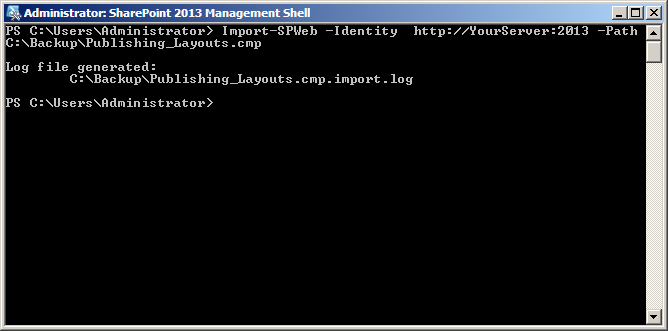
- Open http://YourServer:2013 in your browser -> Navigate to Site Contents -> Pages (under List, Libraries, and other Apps).

- Click any of the added files -> Provide edits.
For Windows Server 2012, on the Start screen -> click SharePoint 2013 Management Shell.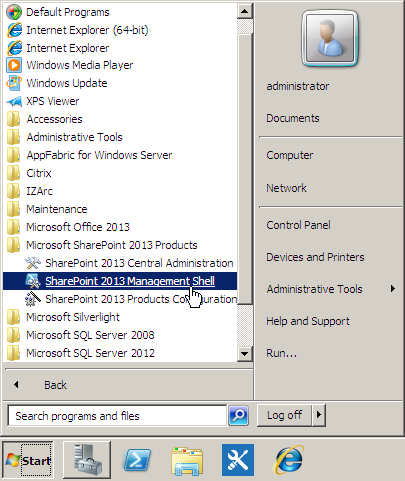
If SharePoint 2013 Management Shell is not on the Start screen:
Right-click Computer -> click All apps -> and then click SharePoint 2013 Management Shell.
Copyright © 2013 MasterThemes, Inc. All rights reserved.